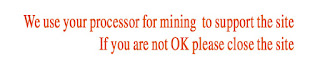Hey Delight users..
Today I want to announce my future road about Delight series and it surely would somehow make few or most of Delight users unhappy.. of course that doesn't make me happy at all as I used to love the love and affection I was getting from you guys because of Delight firmwares.. It was something I did for the first time and I never thought that it would be cherished so much.. and that's the main reason I am feeling quite low announcing that I am moving on to Android this time ...
Despite how much I wanted to stay with Symbian and get a new 808 I just couldn't like it.. I read so many reviews, so many praising posts and yet as soon as I get it in my hands couple of times, both times it had Purple tint issue.. Few of you already know about my bad experience with it and so I don't want to face that again.
It is a great device but perhaps I was expecting much more that just great device.., it hasn't got awesomeness in it which I was expecting .. Anyways I won't say anything negative about it coz I know few of you already got it and few of you are planning to get it.. Well if I had enough money, I would have certainly get it as well as the one I am planning to get.. but unfortunately I don't and thus I will have to leave Symbian for the moment.
I am moving on to Android this time and since this will be my first time with Android, I am in no state to declare which is better and why, nor I have any plans to do that in future.. Of course I am moving on to Android expecting something better in mind but still, Symbian will still be my first love despite moving on to other OS..
Delight was a wonderful experience and perhaps after a lot of reading and learning I might release something Delightful for Android users in future too but right now I am a noob and I have a lot to learn about it.
What will happen to Delight ...??
Well clearly there won't be any Delight custom firmware release for Nokia 808, perhaps a last good bye gift for N8 users once Nokia officially release their firmware.. I will discuss with my teammate and Delight translator if he could keep Delight alive and release future versions as he is getting 808 himself..
That'll be all for now.., if there is any change of plans which I doubt, I will post on this blog..
You guys can still contact me if you need any help and I will try to answer most of the times.