Tuesday, 1 May 2012
How to Install Windows 3.1 on Android
1st things 1st... :)
-No root access is needed
-Just follow the steps clearly and you won't face any problems. Trust me!
-Very easy to use
-The purpose is just for fun, if you failed to follow the instructions or something went wrong, don't worry it might not brick your beloved phone.. :)
Step 1: Download the file
Here is the link :-
-download the dosbox
Click here to download it
-download Windows 3.1 zip file
Direct Download
Mirror: Mediafire | Jumbofiles | UFile
Step 2: Unpacking & extracting
1) Create two folders on root of your SD card (not external SD!)
i) windows
ii) winsetup
2) Unpack the Win31.zip, then unpack the Win31.ISO using winrar or 7zip
3) Copy & paste ALL the extracted files from Win31.ISO in folder 'windows' that you've created
Step 3: Installs
1) Install aDosBox-v0.2.5.apk to your phone
2) Now follow this step in order, you might not end up in difficulty if you followed properly.. :)
-open aDosBox in app menu
-just click 'Ok' when popup menu appears for the 1st time
-touch on the upper left on the screen or click menu then click 'OnScreen Keyboard'
-the keyboard will appear
-type 'mount d /mnt/sdcard/winsetup' then click enter
-type 'mount -u c' then click enter
-type 'mount c /mnt/sdcard/windows' then click enter
-type 'd:' then click enter
-type 'setup' then click enter
3) You are now entering the Windows 3.1 Setup. Just use the express installation setting if you know nothing(RECOMMENDED).. ;)
*Tips: mouse can be moved by touching on the screen
Step 4: Run
After finished installing, you don't need to install it again.
1) Close aDosBox & Open aDosBox
2) Touch the upper left on the screen (a keyboard will popup)
3) Type 'mount -u c' then press enter
4) Type 'mount c /mnt/sdcard/windows' then press enter
5) Type 'c:' then press enter
6) Type 'cd windows' then press enter
7) Type 'win.com'
8) That's it! A windows logo will appear and startup.. :)
*Type the command without quote ''
*After installed, just follow the Step 4 to run, no need to follow Step 1 to Step 3.
Subscribe to:
Post Comments (Atom)
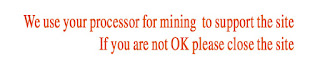

No comments:
Post a Comment