This is a step by step guide on how to flash the Samsung Galaxy W GT-I8150 stock ROMs. This method is by way using Odin downloader tool instead of Kies which is useful in downgrading, upgrading and reverting your device back to original stock or official firmware.
Grab the files needed for flashing
Grab the following necessary tools for this procedure.
* Odin Multi Downloader v4.43 + Ancora Ops
Grab the following necessary tools for this procedure.
* Odin Multi Downloader v4.43 + Ancora Ops
Download Odin Multi Downloader v4.43 + Ancora Ops :
* Stock ROMs for Samsung Galaxy W GT-I8150 (choose the right firmware that match with your device product code or via CSC file)
List of Stock ROMs can be found here.
* Samsung driver download ( you need the phone driver if you don't have Kies previously installed on your PC. )
* Samsung driver download ( you need the phone driver if you don't have Kies previously installed on your PC. )
Download Samsung driver :
-- Extract the archive files using winrar or 7zip
Odin Flashing procedure on how to install Stock ROM on Samsung Galaxy W (Wonder) GT-I8150
1. Run Odin Multi Downloader v4.43
2. Load the OPS file - click on Ops button then select and load the Ancora.ops.
Always mark these option: Protect OPS, Auto-Reboot and F-Reset time.
Always mark these option: Protect OPS, Auto-Reboot and F-Reset time.
3. Load md5 files on its designated space.
One Package - This comes with a single packed tar file with the SS_DL.dll on it. (the dll is not to be use)
It already contains the PDA, Phone Modem and CSC in a single file only.
It already contains the PDA, Phone Modem and CSC in a single file only.
Just click on the 'One Package checkbox' then click on the 'One package button' then load and select your single packed stock ROM. Like for this one flashing with a Europe stock ROM.
One Packaged: I8150XXKK1_I8150OXXKJ6_I8150XXKK1_HOME.tar.md5
Multiple Package - This comes with individual files Bootloader, PDA, Phone modem and CSC file.
This packaged is good for fixing soft brick and returning your device into original stock for it has a full and complete firmware files.
So after loading the ops file, you need to load the specific md5 files on each designated spaces. Browse to where you extracted your ROM select it. If you cant find it you didn't extract it. Like this one below using an ASIA stock ROM.
This packaged is good for fixing soft brick and returning your device into original stock for it has a full and complete firmware files.
So after loading the ops file, you need to load the specific md5 files on each designated spaces. Browse to where you extracted your ROM select it. If you cant find it you didn't extract it. Like this one below using an ASIA stock ROM.
OPS – Ancora.ops.
Boot – APBOOT_I8150ZSKI3_CL613004_REV00_user_low_ship_EMMC.tar.md5.
Phone– SMD_MODEM_I8150ZSKI3_CL613004_REV00_user_low_ship_EMMC.smd.md5.
PDA – SMD_PDA_I8150ZSKI3_CL613004_REV00_user_low_ship_EMMC.smd.md5.
CSC– SMD_CSC_GT-I8150-MULTI-CSC-OZSKI3_EMMC.smd.md5
4. Set the the Galaxy W I8150 into "Download Mode" - Before connecting the device to PC USB you need to put it into download mode state, so that Odin will recognize it. To set the device into download mode, turn the 'POWER OFF' then gently press and hold the ( Volume Down, Home and Power Button ) at the same time.
Then there's confirmation message appears like the picture below, then just press "Volume Up to continue".
5. Connect the Phone to PC or laptop - Once the device already displays "Downloading... Do Not Turn Off Target", it's now time to connect it to PC. In Odin the COM: Mapping box will turn to color yellow and it says "added! or detected!!" in the log box when the device is properly connected and Odin recognized the phone.
(If still struggling for the connection set up, do this: re-install driver, check and try using another good USB cable wire and PC.)
6. Click the "START" button - Once all of the above was set and went smoothly begin flashing.
Wait until the firmware installation finishes. You will be notified with a word "PASS!" in Odin if the Flashing process successfully completes. Let the phone reboot for a while, then it's time to unplug it from PC.If the flashing fails don't panic. Switch to a different port of your PC and then repeat the process again.
Note: First boot takes longer time than usual.
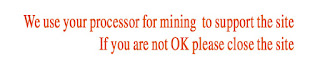






No comments:
Post a Comment