1. Follow the rule of thirds
I took a photography class back in high school and the teacher always stressed The Rule of Thirds. Basically you want to imagine your space as 9 equal parts, where your main image or focus is placed on the intersections of a vertical and horizontal line. Explaining it is complicated, but showing it is a lot easier. Here is where using the grid function, Settings -> Photos & Camera -> Grid, is essential.
2. Keep it simple
Trying to capture too much in one shot will leave you with a poorly focused image. Instead, focus on one or two items and keep them in proper framing. This will lead to a substantially more powerful and professional looking photo.
3. Try a lower angle

4. Use Burst Mode
If you are moving or trying to capture a moving object Burst Mode is the best way to get a great, or a bunch of great shots. On your iPhone, hold down the capture button and it will take a rapid succession of photos until you release the capture button. You can select the best photo or create a cool sequencing collage of them all.5. Use the Camera shortcut
To quickly access the camera, slide up from the Camera icon on the lock screen. Sometimes all it takes is a few seconds and you can miss the chance to capture a really great shot. Using the Camera shortcut makes it super easy and quick to take a photo.
6. Say no to flash
The “flash” on your iPhone is sub par at best. The flash on a real camera may suffice to create enough light to improve the image quality in a poorly lit situation, but the iPhone LED flash is small and weak and won’t get you what you are looking for. Instead, try to use natural lighting or room lighting whenever possible. If there is a lamp, fire, or sunlight use it to your advantage and you’ll be surprised at some of the cool photos you will create.7. Tap to focus
If you are trying to focus on something in your photo you can tap on the screen to auto focus on that area. A yellow square will appear wherever you tap, signifying the area of focus. You can also slide the sun icon up and down to adjust the brightness.
8. Avoid zoom
Pinching in on the screen with your fingers will Zoom. Zooming in on an image does bring it closer but it also reduces the quality of the image. Rather than pinching to zoom, move as close as possible to the subject. Now, if you are taking pictures of lions you can crop the image after the fact to make it appear larger.9. Volume button
I would also recommend using the volume up button instead of the digital shutter button in the Camera app as that can end up shaking or blurring photos.10. Use your Apple headphones
If you have a pair of iPhone headphones equipped with volume controls you can use the Volume up or Volume down buttons to snap a photo. Your headphones do need to be plugged in for this to work. This method is great for taking selfies or when using a tripod or stand.11. Use HDR when appropriate
HDR stands for High Dynamic Range. Essentially, your iPhone takes three photos, each with a different exposure and focus on the shadows and the lighted areas of the image. It will then automatically produce a single photo that it believes captures the right range of light and dark exposure.
12. Use third-party apps
There are so many third-party applications for your iPhone camera that I could write a whole other article about them. While your iPhone camera is good, there are apps available that will greatly improve your photo game. Check out, Over, VSCO Cam, AfterFocus, and Hipstamatic for just a few essential third-party iPhone camera apps.These tips will help keep you at the top of your iPhone photography game. There are endless ways to create the perfect picture, but these 12 tips will help even the most novice iPhone user take higher quality photos.
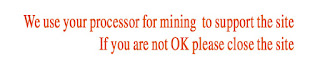

No comments:
Post a Comment