How to Import OVPN Config Files to iPhone or iPad [iOS]
There are 2 ways to Import OVPN config files to your iPhone or Ipad.
No need to jailbreak your device and it is free.
TUTORIAL 1
1. Download OVPN files from your VPN provider in your PC (Windows or Mac OS).
2. Download OpenVPN Connect from App Store. [see Pic 1]
 |
| Pic 1 |
3. From your PC, send an email to yourself (your own email). Make sure you upload (attach) OVPN files and send the email to yourself.
4. You need an email application in your iphone as well. For example, I use YahooMail as my email. So, I need to install YahooMail app from App Store.
5. After that, open your email and find the email that you send to yourself.
6. Open the email and you should see the OVPN config files like this. [see Pic 2]
 |
| Pic 2 |
7. Click on one of the OVPN config file and something like this will pop out. [see Pic 3]
 |
| Pic 3 |
8. Click Open In and something like this will appear. [see Pic 4]
 |
| Pic 4 |
8. Click Open in OpenVPN. Now it will OpenVPN app and it will appears like the picture below. [see Pic 5]
9. Click the + (plus) button and enter your username and password.
10. Click Save password if you want.
11. Now click Connect.
12. You are now connected to VPN now. Enjoy.
TUTORIAL 2
1. Download UC Browser from App Store.
2. Open UC Browser.
3. Open your VPN provide website and download the OVPN config files.
4. Open the download section in UC Browser and click on the one of the OVPN file.
5. Now follow steps number 7 until steps number 12 from TUTORIAL 1 above.
6. You are now connected to VPN now. Enjoy.
TUTORIAL 2
1. Download UC Browser from App Store.
2. Open UC Browser.
3. Open your VPN provide website and download the OVPN config files.
4. Open the download section in UC Browser and click on the one of the OVPN file.
5. Now follow steps number 7 until steps number 12 from TUTORIAL 1 above.
6. You are now connected to VPN now. Enjoy.
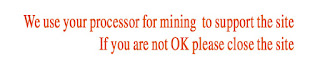


No comments:
Post a Comment