so I decided to make a new flashing tutorial.
and not as a txt or a FAQ, but rather as a blog post.
so...here it is
Please write anything you notice, do differently or know more "THINGS that could happen" in the comments
First of all you need the flashing tool:
I recommend Phoenix 2012.04.xxx for N8, C7, E7, X7, C6-01, E6, 700, 701, 603 & 500
and Phoenix 2012.16.xxx for 808,
if you ever installed a higher version of Phoenix, then you must deinstall it first.
Get it and install it to Windows with your Anti-Virus OFF.
You have to trust me on this one. If you can't trust me, then stop here, because if you don't turn your anti-virus off, then you can NOT flash
If you don't believe me, then Google it, and every flashing or installation guide worldwide will tell you the same.
Windows 10 users please read here, otherwise Phoenix won't recognize your phone because of a driver issue.
Second you need to download your files.
Delight cfw's files come in self-extracting .zip files, so just double click them to extract.
Extract them somewhere, where you can find them easily, for instance Desktop
"Why don't I just extract it directly to the RM folder?" because if you don't have full access configured in your computer, then extracting stuff to C: will get denied.
Third you need to put your files into the flashing folder
and it is the RM Number of your phone.
RM-XXX = Capital Letters - NO spaces
in the picture below I have N8, C7, and 808 configured
- Fourth - connect phone to Phoenix
there are two ways to connect to phoenix. both are in the Phoenix main window under "Files"
- either you connect the phone first, and in the right bottom corner it will show connected. then you SCAN product
-> don't know if Scan works if you are flashing a dead phone, as I always use OPEN Product
- or you open product manually and choose your RM-XXX Number
in this case I wanna flash my Nokia 808, so I chose RM-807
- Next step in Phoenix
Push "Flashing" --> "Firmware Update"
- New window appears
now there are 2 ways to go about this, depending on what you want to / need to do:
- dead flash
= your phone doesn't turn on anymore and you need to get it back to life
--> in this case, the top dropdown window should read: "NO CONNECTION" and the [ ] dead phone USB flashing should be ticked
! Update Software will not work here
- live flash
you want to flash via Software update or refurbish and the phone is still working
--> in this case the dead phone USB flashing box can not be ticked
--> and the top dropdown window should read USBX - RM-XXX
(X stands for numbers, depending on which USB you are connected to and which phone you are flashing)
NOTICE:
ONLY ONE FIRMWARE SET in the RM- FOLDER at once - ALWAYS ERASE OLD FILES FROM HERE FIRST
- SO...
- if you connected live and chose your USBX, then it will be added automatically
- if you have a dead phone, then you must push the button at the end of Line "product code" and choose the only available set
-> why only one available set? - BECAUSE I said ONLY ONE Firmware set in the RM Folder!
this is the product code and description from Delight base files.
- Before flashing:
in this case I am flashing a custom firmware. a custom firmware won't have the .emmc.fpsx (a.k.a. emmc) in it. Most of the time you will only use the emmc, when flashing back to original firmware, for example when you want to sell your phone
so in my case I will click the red emmc and then push delete.
-------------------------------------------
If you want to Update a firmware without of removing content from drive C:\, mark the file which ends with "uda.fpsx", than push delete.
This is the case if you update a Delight CFW to a higher release, check the related informations in every Delight CFW release post.
Than you should press Update Software instead of Refurbish (see next step).
-------------------------------------------
! NEVER EVER - click any of the boxes in the flashing options window. You can't do that stuff on free versions of Phoenix.
! NO - you can NOT downgrade if clicking the first button - you can ONLY downgrade Generation^1 phones, and then you would NOT click that box either !!!
! If you refurbish without of UDA.fpsx your phone doesn't boot at first startup, remove the battery or with a N8 press power key for 12 seconds, than boot.
back to the window before with OK
then Refurbish or Update Software.
- While flashing
as soon as it says programming complete, it is actually done.
in some occasions, you can pull the USB now and either take battery out or on N8 you would press the power button for 12 sec, which is the same as battery out
and then start the phone
- Thats it
THINGS THAT COULD HAPPEN:
(I'll update this section always when I remember something or see something)
- "waiting for communication"-countdown - if you ever get the countdown, starting at 25, then pull the USB - BEFORE - it gets to "0" - Zero and then pull battery and then insert and start the phone - its done flashing, so it is OK the way it is.
- "phoenix crashed - Pheonix Dump window" - IF the phone is being flashed in the background, then DO NOT press OK in that window, just ignore it and wait till phone flashing is done
- "Dongle not found" window - either your RM folder isn't named right, or it is in the wrong spot, or you do not have a "free" version of Phoenix
- Phone gets flashed, but is always original firmware - if you ever updated your phone via Nokia Suite, then the files that Nokia Suite used could cause problems in Phoenix. SO you must go to your Computers Windows settings and tell it to show hidden folders. then go to C:/ProgramData/Nokia/packages and delete the firmware files
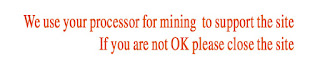



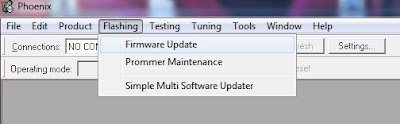



No comments:
Post a Comment